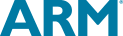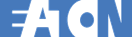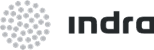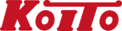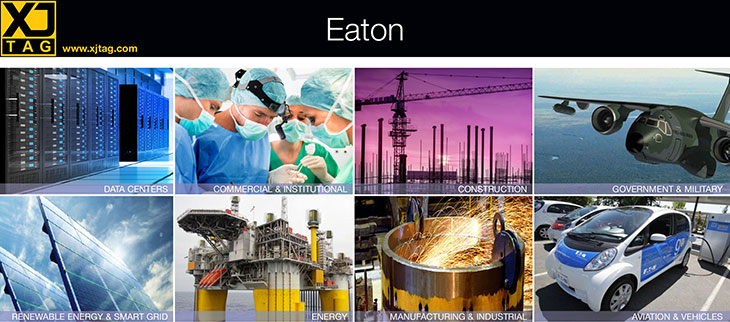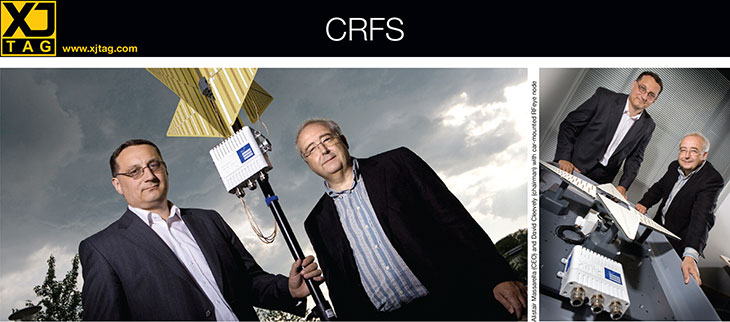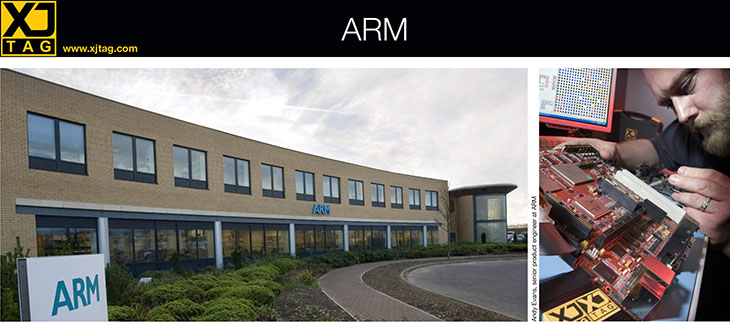FAQ – Installing
Can I run more than one version of XJTAG on the same computer?
You can install version 1.3.1.x alongside any older version of XJTAG: 1.0.x, 1.1.x, 1.2.x or 1.3.0.x. After version 1.3.1.x you can install XJTAG side-by-side with another version so long as the first 2 digits are different. For example, you can install 2.1.x.x alongside 2.2.x.x but you cannot install 2.1.8.x alongside 2.1.9.x.
Can I run XJTAG on a remote computer?
Yes. We regularly use Remote Desktop Connection and also web meeting software such as GotoMeeting, TeamViewer and WebEx.
Can I install XJTAG on my legacy Windows® system?
XJTAG is only supported under Windows 11®, Windows 10® (1607 and later), Windows 8.1®, Windows 8® and Windows 7® SP1. Please upgrade to one of these operating systems before attempting to install XJTAG, and then ensure that it is up to date.
Can I integrate XJTAG with my existing test system?
Yes. XJTAG can be integrated with other test systems and environments at a software level, hardware level, or both. Including:
- NI LabVIEW™, LabWindows™/CVI & ATEasy® (see Quick Start Guide)
- National Instruments TestStand™
- Custom Test Executives – C#, .NET, and Python (see tutorial videos)
- ATE integrations, in particular with SPEA’s Leonardo system, Takaya’s APT-1400F software, and Keysight’s BTBasic
- Command line access
More information can be found on the 3rd Party Integration page.
System requirements
Recommended:
- Intel® Core i3, i5, i7 processor or equivalent (any generation)
- Microsoft® Windows® 10 (1607 and later, 32 or 64 bit), or Windows 11
- 8 GB of RAM
Are your JTAG controllers compatible with USB 3.0?
USB 3.0 was designed to be compatible with USB 2.0 systems. All of XJTAG's test controllers should work with any USB controller.
Haven’t found what you are looking for? Ask a question

Configure your products